How Multiple Addresses Work with Heroshe
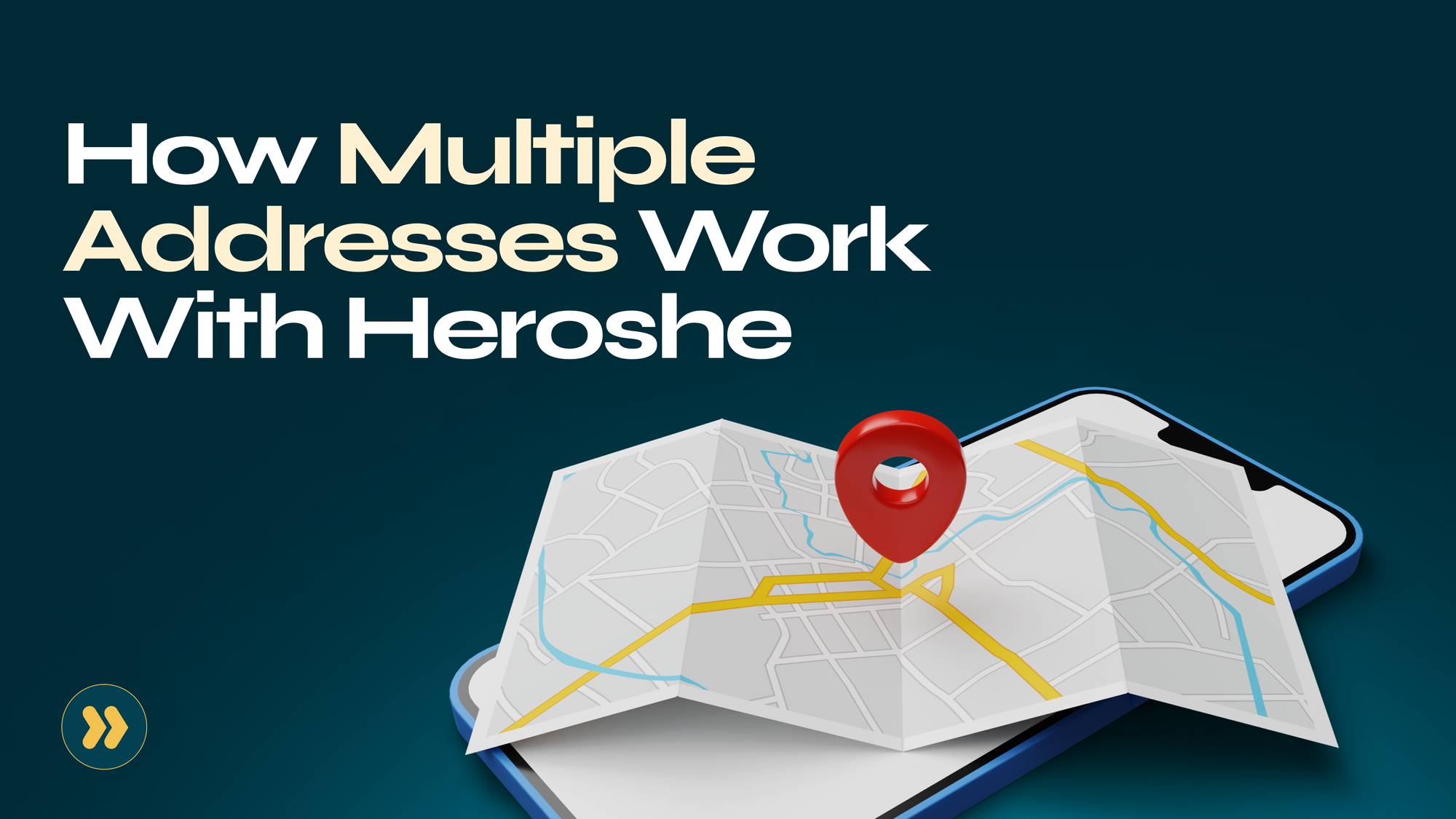
Meet Lina, a busy entrepreneur who frequently ships items from the US to Nigeria. She runs a small dropshipping business and wants a seamless way to send products directly to her clients without any hassles. When Lina decided to explore Heroshe for her shipping needs, she had a burning question: "Do you guys have a feature for multiple shipping addresses?
She was delighted to find out that we had a way for her to manage her multiple addresses. This was a game-changer for her business, as it meant she could bid farewell to the headache of double shipping and streamline her shipping operations like never before.
But what is this multiple address option, and how does it work? This guide will explain how to use the multiple address option as a Heroshe customer.
Understanding Multiple Addreses
Multiple addresses refer to the ability for users to store and manage several shipping addresses on their account. This feature allows Heroshe customers like Lina to save addresses for various delivery locations. With multiple addresses, you can easily select from your saved addresses during checkout, eliminating the need to manually enter the shipping details each time you want to send a shipment.
Related: How to Choose the Right Shipping Company for Your Business Needs
Adding and Managing Addresses on Heroshe
To add and manage your addresses on Heroshe, you first have to log in to your Heroshe account and locate the address book page on the left.
Adding a New Shipping Address
Once you've accessed your address book, click the "Add another address" to add a new shipping address, and a form will appear, prompting you to input the following information:
Full Name: Ensure you enter the recipient's full name exactly as it should appear on the delivery package.
Phone Number: Provide the recipient's valid phone number.
Delivery Address: This includes the complete address, including house number and street name, country, state/province/region.
Additional details: Here, you can include descriptions or landmarks to aid in easy identification.
Save Address: Click the "Save Address" button once all details are entered correctly. The new address will now be displayed in your list of saved addresses.
Editing and Deleting Existing Addresses
Editing an Address: Find the address you want to modify in your address book. Click on "Edit," which will open the address details. You can make the necessary changes and save the updated information.
- Deleting an Address: If an address is no longer needed, use the "Remove" or "Trash" icon close to the address. Confirm your choice when prompted; the address will be permanently removed from your Heroshe account.
User Tiers and Address Limits
How to Use Multiple Addresses
After buying your item from any US, UK or China store, you get a tracking number, which you will use on your Heroshe “shipment page.” When you input that tracking number on the search field at the top of the page, you’ll get a message saying, “We couldn’t find any shipment matching your search.” Click on the “Yes, notify me” button to notify us that you are expecting a shipment.
Your status will show expected to show that we are expecting the shipment.
Once we’ve processed the shipment, its status will change to “processed,” and you can then proceed to checkout. Click on the cart icon at the edge to add your shipment to your cart.
Once your shipment is in the cart, it's time to head to checkout. This is done by clicking on the cart icon at the top right corner of the page. The checkout page contains a summary of your order. Kindly go over it before you click on “Proceed.”
After confirming your shipping details, the next step is to choose your preferred shipping option. Depending on your needs, you can select either air or ocean shipping. After you've chosen your shipping method, you can select home delivery to enable you to choose from the addresses you've previously added to your account.
When you click on home delivery, a pop-up asks you to select your delivery address. You can choose from the previously added ones or create a new address entirely.
Before finalising your order, review all the details, including your selected delivery address. Once you're sure everything looks good, you can pay.
Related: 10 Simple Tips Every Heroshe First-Time Customer Will Benefit From
Benefits of Managing Multiple Addresses with Heroshe
Convenience: You can store multiple addresses in one convenient location. You can also edit and remove an address when needed.
Faster checkout for frequent deliveries: Instead of manually entering shipping information each time, you can select the desired address from your address book during checkout, saving time.
Sending items directly to recipients: You can send items directly to recipients from our warehouse, eliminating the need for double shipping or additional steps.
Organisation and efficiency: By organising multiple addresses, you can maintain a clear and structured overview of your shipping destinations. This helps to reduce the likelihood of errors or shipping to the wrong address.
Flexibility for business needs: For businesses, managing multiple addresses with Heroshe provides flexibility in shipping to various clients, partners, or branches.
Conclusion
Managing multiple addresses with Heroshe is easy and offers a range of benefits for everyone. You can easily add and organise multiple addresses, whether you're a Basic, Pro, Premium, or Business Enterprise member.
By utilising the address book page on your Heroshe account, you can conveniently store and access all your important addresses in one place. This simplifies checkout and ensures your packages are always delivered to the right place. Yet to own a Heroshe account? Sign up now to enjoy love and swift delivery.

